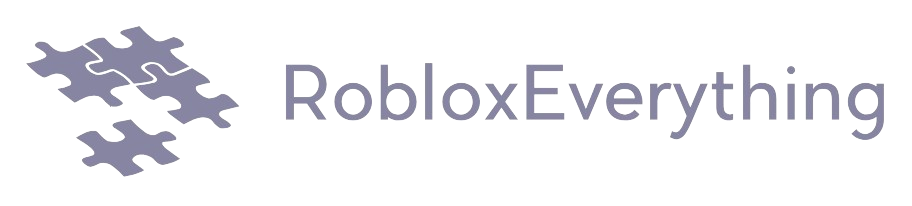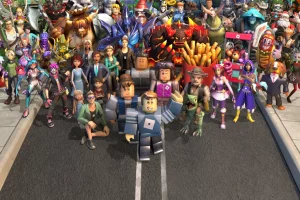Roblox Studio is a powerful tool that allows players to create their own games and experiences within the Roblox platform. Whether you are a beginner or have some experience with game development, understanding the basics of building and scripting in Roblox Studio is essential for bringing your ideas to life. In this tutorial, we will guide you through the fundamentals of building and scripting, providing step-by-step instructions and tips to help you get started on your creative journey.
Building in Roblox Studio
- Understanding the Workspace: The Workspace is the primary area where you build and design your game or experience. Familiarize yourself with the different components of the Workspace, including the Explorer, Properties, and Toolbox. The Explorer allows you to view and organize the hierarchy of your game’s objects, while the Properties panel enables you to modify the properties of selected objects. The Toolbox provides a wide range of pre-made assets, such as bricks, models, and decals, that you can use in your creations.
- Placing and Manipulating Objects: To start building, select an object from the Toolbox and place it in the Workspace by clicking on the desired location. You can manipulate objects by selecting them and using the Move, Scale, and Rotate tools. Experiment with these tools to position objects precisely, resize them, and rotate them to achieve the desired look and layout. Combine different objects and experiment with various configurations to create unique structures and environments for your game.
- Adding Textures and Colors: Enhance the visual appeal of your creations by applying textures and colors to objects. Use decals to add images or patterns to surfaces, and customize the color of individual objects using the Properties panel. Experiment with different textures and colors to create visually appealing scenes and environments. Pay attention to details such as lighting, shadows, and reflections to bring your creations to life.
- Grouping and Organizing: As your game or experience grows more complex, it becomes essential to organize and group objects. Use the Explorer hierarchy to create groups and folders to keep your objects organized. Grouping objects allows you to manipulate them as a single unit, making it easier to move, scale, or rotate multiple objects simultaneously. Create logical hierarchies and name your groups and folders to maintain a clear and organized workspace.
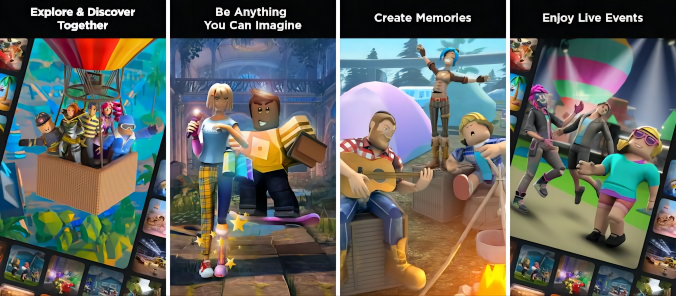
Scripting in Roblox Studio
- Understanding Lua: Lua is the scripting language used in Roblox Studio. It allows you to add interactivity and functionality to your game or experience. Familiarize yourself with the basic syntax and structure of Lua, including variables, loops, if statements, and functions. Understanding Lua’s fundamentals will provide a solid foundation for scripting in Roblox Studio.
- Scripting Objects: In Roblox Studio, you can attach scripts to objects to control their behavior. To add a script, select the object and click on the “Script” option in the “Model” tab. This will create a new script inside the object. Double-click on the script to open the script editor, where you can write your code. Use scripting to create interactions, animations, and gameplay mechanics for your game. For example, you can script a door to open when a player approaches it or create a script that triggers a specific event when a button is pressed.
- Events and Event Handling: Events are actions or occurrences that happen in your game, such as a player clicking a button or a brick being touched. Event handling allows you to respond to these events by executing specific code. Use the “Connect” function to attach event handlers to objects and define the code that should run when the event occurs. For example, you can connect a script to a button’s “Clicked” event to execute a function that opens a door when the button is clicked.
- Testing and Debugging: Testing your game or experience is an essential part of the development process. Use the “Play” button in the Roblox Studio toolbar to test your game within the Studio environment. This allows you to experience your game as a player and identify any issues or bugs. Use the output window to view any error messages or debug information that can help you pinpoint and resolve issues in your scripts. Iteratively test and refine your code to ensure that your game functions as intended.

Conclusion
Roblox Studio provides a vast creative playground for building and scripting your own games and experiences. By understanding the basics of building in Roblox Studio, you can create visually appealing environments, experiment with different objects, and organize your creations effectively. Scripting in Roblox Studio allows you to add interactivity and functionality to your games, bringing them to life with gameplay mechanics, animations, and interactions. By familiarizing yourself with Lua scripting, scripting objects, handling events, and testing and debugging, you can create engaging and immersive experiences for players to enjoy.
Remember, building and scripting in Roblox Studio is a creative process that requires practice and experimentation. Don’t be afraid to explore, try new ideas,and learn from the Roblox developer community. The more you practice and refine your skills, the more you’ll be able to create unique and captivating games and experiences. So, dive into Roblox Studio, unleash your creativity, and embark on an exciting journey of building and scripting in the Roblox world.